Electronic Signing a of a Document Through Authentisign for Consumers
Welcome! Your agent has sent you a document to sign electronically through Authentisign. You will first receive an email with a link to the signing. Click the blue Start Signing button to begin.
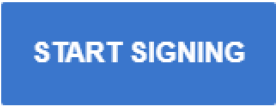
Click “I Accept” if you accept the terms of the Participant Acknowledgement.
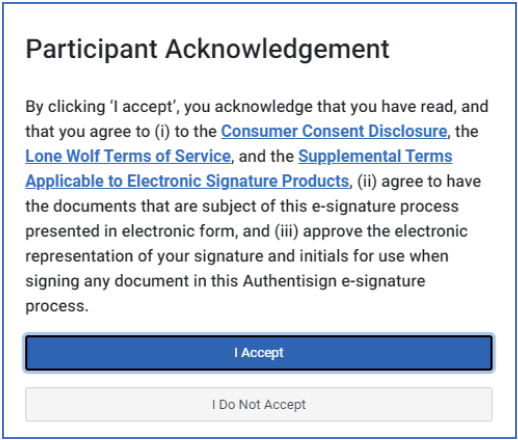
You can print or download the document to read it prior to signing it. When you are ready to sign, click the blue Sign button.
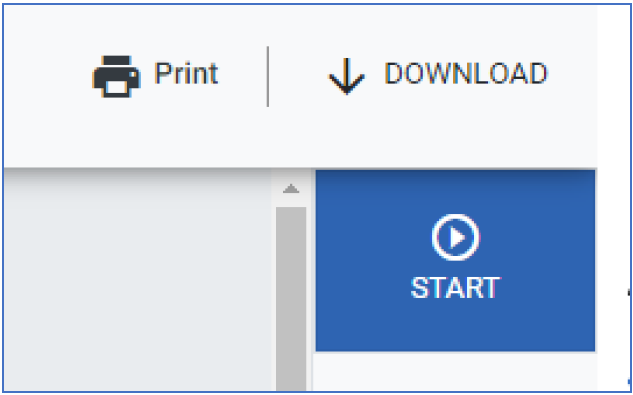
Click the Sign box for any signatures or initials that are needed.
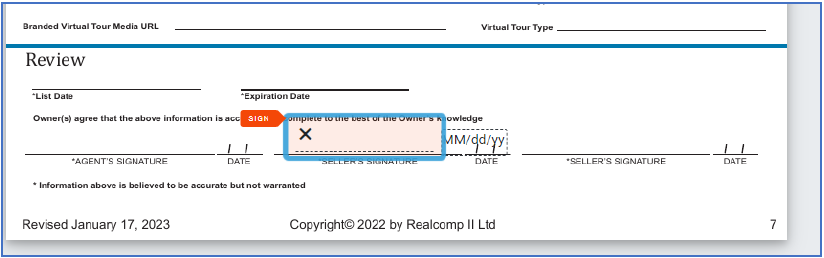
You will be asked to confirm your signature. You can use the typed one, draw your signature or upload one you have prepared. Click Set Signature when ready to sign.
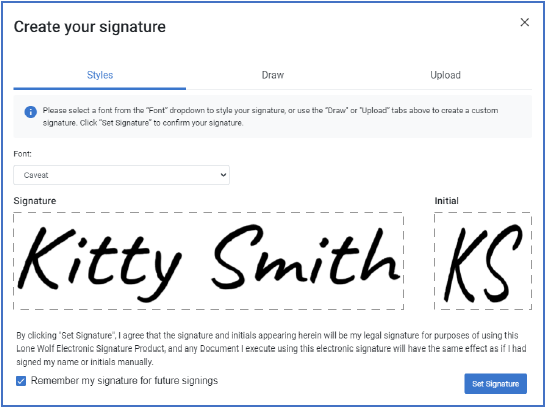
You will automatically be taken to the next one if there are multiple fields that need you attention. When all signatures and initials are complete, click Complete Signing.
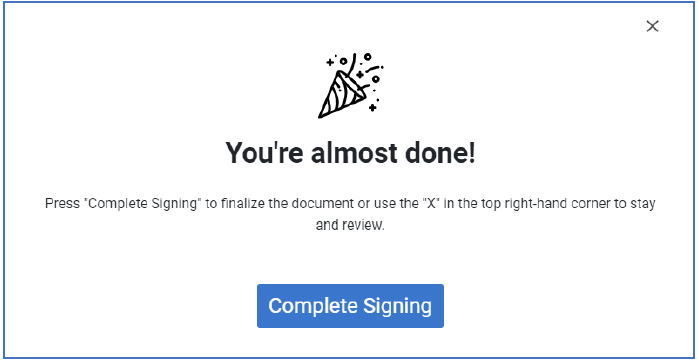
If you have questions regarding the documents or the signing process, please contact your Realcomp Realtor.